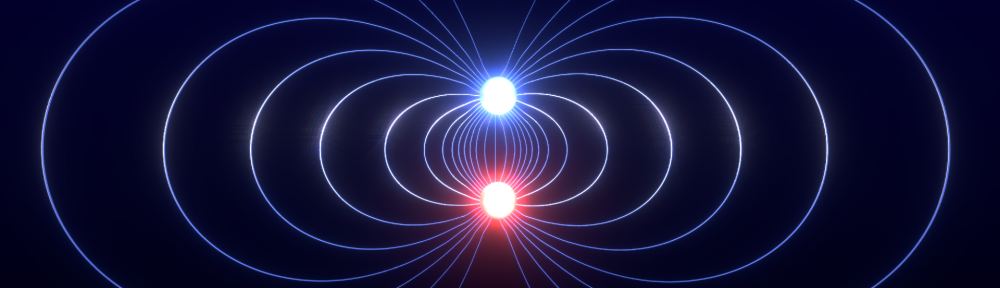Together with my good friend, Mikael, I’ve started a blog about physics, chemistry, maths and technology over at Mindseye.no. Some of my postings over there will be dual posted here. Especially those about technical notes and tutorials. This is the first one, about LaTeX equations in Thunderbird.
If you are using Thunderbird for e-mail and want to send mathematical formulas to your contacts, you should consider the LaTeX It! plugin or the Equations plugin. The former requires you to have LaTeX and ImageMagick installed, while Equations uses an external server to generate your images.
There are a few pros and cons to both approaches. If you are using the Equations plugin, your images won’t be integrated in your e-mail as files, but will simply be linked to. You will see the images, of course, but if the server should crash or no longer be operative, your LaTeX formulas will become invisible.
This will probably not happen in the nearest future, but if you want to see your formulas forever, it might be a good idea to use LaTeX It! instead.
The problem with LaTeX It! is that it requires your computer to have the right set of packages installed. In Ubuntu this is no problem – you just install the packages texlive-latex-base, texlive-binaries and imagemagick using either Synaptic or by issuing the following command in a Terminal:
sudo apt-get install texlive-latex-base texlive-binaries imagemagick
In Windows you need to install LaTeX and ImageMagick by using the automatic installers, and you will also need GhostScript. On a Mac, however, I’ve not yet got the installation to work. You could try to see if everything is installable from MacPorts, but I have been unlucky with the converting, and would suggest you use the Equations plugin if everything else fails.