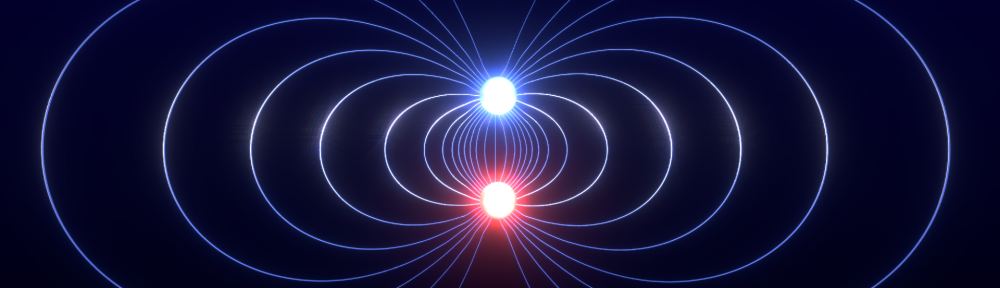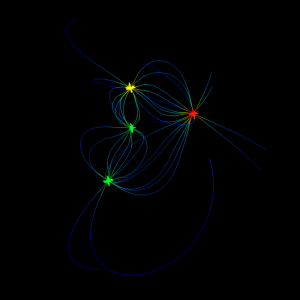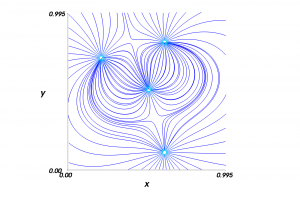It seems the IPython and Pylab packages has also been updated in 12.04 and thus removing the old ipython -wthread flag that would ensure Mayavi plots to be run in a separate thread. Running with the flag causes this error to show up:
[TerminalIPythonApp] Unrecognized flag: '-wthread'
Without this flag, the Mayavi plots lock up the UI and hangs. If you want to get the possibility back to rotate and play around with the plots, just start IPython the following way from now on:
ipython --pylab=qt
This will launch IPython with the Qt backend and threading. Using only –pylab does not include threading. For easy and quick access, add the following to a file named .bashrc in your home folder:
alias pylab='ipython --pylab=qt'
From now on you can launch IPython just by typing
pylab
in a terminal.